KorGE Tutorial - Writing 2048 game. Step 2 - State and interaction
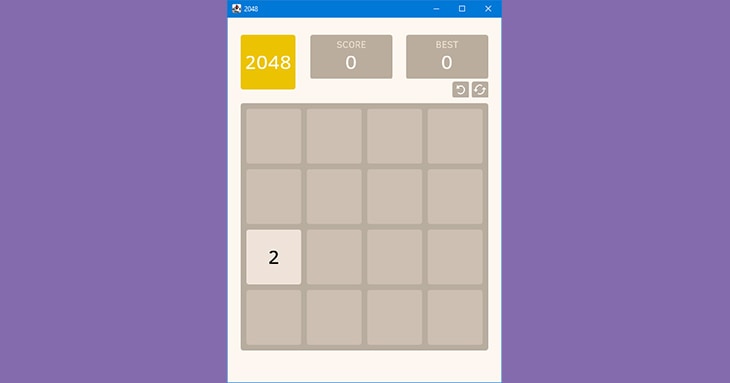
In the previous step we have added all static elements (views) we need in our games. Here we will implement dynamic blocks, add PositionMap for the game state, and define controls that will let users move the blocks. At the end of this step we will have the following result:

Numbers
Let's start by defining numbers that the user can see in the game. At the moment, we only have the main.kt file in our project. Let's create a new file, call it Number.kt and add enum class Number there. This enum will have two properties: value (Int) and color (RGBA). The value will define a number that we will show in blocks, the color - a color that blocks with this number will be painted:
enum class Number(val value: Int, val color: RGBA) {
}
Since the field may contain a maximum of 16 blocks with different numbers (two of them may be two “4”) and a user will be able to merge them into one block with the next number, we define 17 values in our enum:
enum class Number(val value: Int, val color: RGBA) {
ZERO(2, RGBA(240, 228, 218)),
ONE(4, RGBA(236, 224, 201)),
TWO(8, RGBA(255, 178, 120)),
THREE(16, RGBA(254, 150, 92)),
FOUR(32, RGBA(247, 123, 97)),
FIVE(64, RGBA(235, 88, 55)),
SIX(128, RGBA(236, 220, 146)),
SEVEN(256, RGBA(240, 212, 121)),
EIGHT(512, RGBA(244, 206, 96)),
NINE(1024, RGBA(248, 200, 71)),
TEN(2048, RGBA(256, 194, 46)),
ELEVEN(4096, RGBA(104, 130, 249)),
TWELVE(8192, RGBA(51, 85, 247)),
THIRTEEN(16384, RGBA(10, 47, 222)),
FOURTEEN(32768, RGBA(9, 43, 202)),
FIFTEEN(65536, RGBA(181, 37, 188)),
SIXTEEN(131072, RGBA(166, 34, 172));
}
Blocks
Now let's add a special view called Block that will move across our field when a user interacts with it. To do it, create a new file Block.kt and add a new class extending Container with one property number of type Number (the enum created in the previous section):
class Block(val number: Number) : Container() {
}
In this class inside init {} we define the views of which this block will consist of: a roundRect as background
and a textwith the number value:
class Block(val number: Number) : Container() {
init {
roundRect(cellSize, cellSize, 5.0, fill = number.color)
val textColor = when (number) {
ZERO, ONE -> Colors.BLACK
else -> Colors.WHITE
}
text(number.value.toString(), textSizeFor(number), textColor, font) {
centerBetween(0.0, 0.0, cellSize, cellSize)
}
}
}
Here we use undefined values: cellSize and font. That's actually the variables we created in our main function in Step 1. To make all needed variables available outside the mainfunction, let's update the main.kt file a little bit. Since we will need these variables as well as fieldSize, leftIndent and topIndent later, outside the main function, we simply move them out and make them top-level. But as top-level, they should be initialized with default values (we can't make them lateinit). For Double variables it's easy – write 0.0 as default, but what about BitmapFont? Should we make it nullable even if we initialize it in the first line of the main function? Well, no, because in Kotlin there is a special delegate for that – Delegates.notNull(). So the resulting main function should look like this:
var cellSize: Double = 0.0
var fieldSize: Double = 0.0
var leftIndent: Double = 0.0
var topIndent: Double = 0.0
var font: BitmapFont by Delegates.notNull()
suspend fun main() = Korge(...) {
font = resourcesVfs["clear_sans.fnt"].readBitmapFont()
cellSize = views.virtualWidth / 5.0
fieldSize = 50 + 4 * cellSize
leftIndent = (views.virtualWidth - fieldSize) / 2
topIndent = 150.0
val bgField = ...
}
In the code of the class Block, there's also undefined function textSizeFor. It should return the size of the text for the specified number. Let's add this function in Block.kt file:
private fun textSizeFor(number: Number) = when (number) {
ZERO, ONE, TWO, THREE, FOUR, FIVE -> cellSize / 2
SIX, SEVEN, EIGHT -> cellSize * 4 / 9
NINE, TEN, ELEVEN, TWELVE -> cellSize * 2 / 5
THIRTEEN, FOURTEEN, FIFTEEN -> cellSize * 7 / 20
SIXTEEN -> cellSize * 3 / 10
}
Now let's define a special extension function in the main.kt file that creates a Block view instance and add it to the container:
fun Container.block(number: Number) = Block(number).addTo(this)import com.soywiz.korge.animate.animateSequence
Creating new blocks
To manage all blocks on the game field, we need to specify two new variables in main.kt: blocks hash map containing blocks with their ids, and freeId indicating the next available id for a new block:
val blocks = mutableMapOf<Int, Block>()
var freeId = 0
We also need to add several functions outside the mainfunction. The first two are columnX(number) and
rowY(number)functions that take number of type Int as a column/row number and return real x/y
position for it:
fun columnX(number: Int) = leftIndent + 10 + (cellSize + 10) * number
fun rowY(number: Int) = topIndent + 10 + (cellSize + 10) * number
The next function is createNewBlockWithId(id, number, position). It takes id, number and position for a
new block, creates this block and adds it to the blocks map:
fun Container.createNewBlockWithId(id: Int, number: Number, position: Position) {
blocks[id] = block(number).position(columnX(position.x), rowY(position.y))
}
Notice that we use block() function here, so a new block will be added to the receiver Container
automatically.
You can also notice that Position is not defined, we'll fix that a bit later.
And the last function we need to add now is createNewBlock(number, position) that takes number and position,
calculates new id, calls createNewBlock(id, number, position) function and returns this new id:
fun Container.createNewBlock(number: Number, position: Position): Int {
val id = freeId++
createNewBlockWithId(id, number, position)
return id
}
PositionMap
Now let's create a new file called PositionMap.kt and add enum class Position and class PositionMap there. Positionwill have x and y properties indicating a position in PositionMap. PositionMap will contain the current state of our game field – in the constructor, there will be a special two-dimensional array from kds library containing block ids for each of 16 cells of the 4x4 game field (or -1 if there is no block in the current cell):
class Position(val x: Int, val y: Int)
class PositionMap(private val array: IntArray2 = IntArray2(4, 4, -1)) {
}
Let's add a few simple functions in our PositionMap that will be useful later. We will add more complex functions as we write the game. So the functions are:
getOrNull(x, y)– returns a Position object if there is a block in this position, otherwise returns nullgetNumber(x, y)– returns an Int value indicating the ordinal number of the Number enum element for the block in this position, or 1 if there is no blockget(x, y)– an operator function that returns a block id for this positionset(x, y, value)– an operator function that sets a block id for this positionforEach(action)– a function that calls this action for each block id in arrayequals(other)– checks whether the other object is PositionMap and whether positions of this and thatmap are equalhashCode()– delegates calculating hashCode to array
And here's the implementation of these functions:
class PositionMap(private val array: IntArray2 = IntArray2(4, 4, -1)) {
private fun getOrNull(x: Int, y: Int) = if (array.get(x, y) != -1) Position(x, y) else null
private fun getNumber(x: Int, y: Int) = array.tryGet(x, y)?.let { blocks[it]?.number?.ordinal ?: -1 } ?: -1
operator fun get(x: Int, y: Int) = array[x, y]
operator fun set(x: Int, y: Int, value: Int) {
array[x, y] = value
}
fun forEach(action: (Int) -> Unit) { array.forEach(action) }
override fun equals(other: Any?): Boolean {
return (other is PositionMap) && this.array.data.contentEquals(other.array.data)
}
override fun hashCode() = array.hashCode()
}
Now we just need to create an instance of PositionMap in main.kt, and we can move on to the next section:
var map = PositionMap()
val blocks = ...
Generating new blocks
After the start of the game and after block movement, we need to generate a new block on the game field. Let's create a special function generateBlock with Container receiver that will do that. It should get a random free position from our PositionMap (if such a position exists), select a number for the new block (in 90% of cases - “2” or ** Number.ZERO**, in 10% - “4” or Number.ONE), create this block and add it to map:
fun Container.generateBlock() {
val position = map.getRandomFreePosition() ?: return
val number = if (Random.nextDouble() < 0.9) Number.ZERO else Number.ONE
val newId = createNewBlock(number, position)
map[position.x, position.y] = newId
}
Now we need to write getRandomFreePosition function in PositionMap. In this function, we count the quantity of free positions (if this quantity is 0, then there are no free positions and we return null), choose a number for a random free position and find it in the map:
class PositionMap(...) {
...
fun getRandomFreePosition(): Position? {
val quantity = array.count { it == -1 }
if (quantity == 0) return null
val chosen = Random.nextInt(quantity)
var current = -1
array.each { x, y, value ->
if (value == -1) {
current++
if (current == chosen) {
return Position(x, y)
}
}
}
return null
}
...
}
Let's return to the main function, and in the end of it we call generateBlock() to generate a new block when the
game starts:
fun main() = Korge(...) {
...
generateBlock()
}
Now you can run the game and see that everything works fine. When the game starts, a new block is generated at some position on the field. If you rerun the game, the position may be different because it's selected randomly. So the result may look like this:
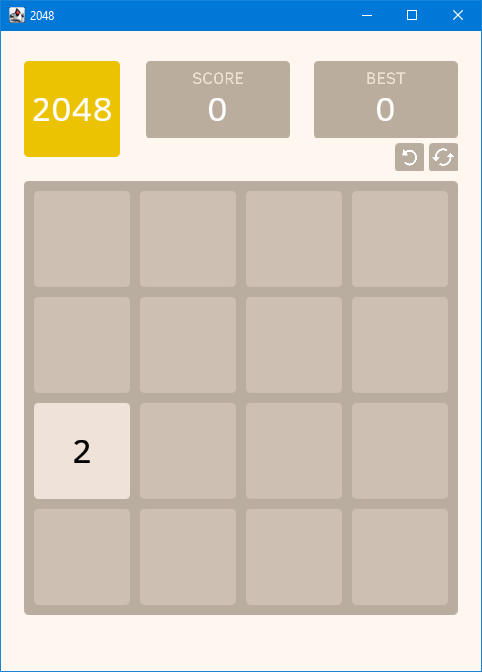
User interaction
In KorGE, user interaction is based on the concept of events. For example, if a user presses a key or a mouse button, the engine generates a special event for that, so you can listen to it and perform some actions. There are various types of events:
- onKeyDown, onKeyUp, onKeyTyped
- onOver, onOut, onDown, onUp
- onMove, onClick, onMouseDrag, onSwipe
- and many more…
And there are also different ways how you listen to events. Here we'll use just one of them (via DSL function), if you want to see more – feel free to check this page of the KorGE documentation.
But before we define event listeners, let's create a special enum class Direction (I decided to put it in PositionMap.ktfile, you can choose your own place). This enum will have 4 values: LEFT, RIGHT, TOP and BOTTOM. They define the directions in which a user can move blocks.
enum class Direction {
LEFT, RIGHT, TOP, BOTTOM
}
Well, now we can define keys.down listener for onKeyDownevent. Just add these lines in the end of the main function:
fun main() = Korge(...) {
...
keys {
down {
when (it.key) {
Key.LEFT -> moveBlocksTo(Direction.LEFT)
Key.RIGHT -> moveBlocksTo(Direction.RIGHT)
Key.UP -> moveBlocksTo(Direction.TOP)
Key.DOWN -> moveBlocksTo(Direction.BOTTOM)
else -> Unit
}
}
}
}
Inside down block, we get a KeyEvent as it. KeyEvent has special properties like type (in this case -
Key.Type.DOWN), id, key, keyCode and character. So inside when, we check the key the user
pressed, and if it's one of the arrow keys, we call moveBlockTo(direction) function with the appropriate
Direction value (we'll define this function a bit later).
Let's also define another event listener – onSwipe. This one is more complex. It will listen to mouse events and check if the user swipes via his mouse. A swipe is a gesture when the mouse is pressed, moved a few pixels at some direction and then released. The onSwipe listener lets us define a SwipeDirection – one of 4 possible movement directions, and a threshold – the quantity of pixels a mouse should be moved to generate this event (once the event is generated, it won't be generated again until a user releases the mouse). So let's add an onSwipe listener with the threshold of 20.0 in the main function right after keys.down {} and define the same check as in the previous listener.
fun main() = Korge(...) {
...
keys {
down {
when (it.key) {
Key.LEFT -> moveBlocksTo(Direction.LEFT)
Key.RIGHT -> moveBlocksTo(Direction.RIGHT)
Key.UP -> moveBlocksTo(Direction.TOP)
Key.DOWN -> moveBlocksTo(Direction.BOTTOM)
else -> Unit
}
}
}
onSwipe(20.0) {
when (it.direction) {
SwipeDirection.LEFT -> moveBlocksTo(Direction.LEFT)
SwipeDirection.RIGHT -> moveBlocksTo(Direction.RIGHT)
SwipeDirection.TOP -> moveBlocksTo(Direction.TOP)
SwipeDirection.BOTTOM -> moveBlocksTo(Direction.BOTTOM)
}
}
}
Now let's add the missing function moveBlocksTo(direction). Since this part of the tutorial is already quite large,
we will not define the full body of this function – we'll do it in the next part. For now, let's limit ourselves to
logging the direction of the future movement. That way you can test the events and see if everything works fine.
fun Stage.moveBlocksTo(direction: Direction) {
println(direction)
// TODO: we'll implement this function in the next step
}
If you run the game, swipe in different directions and type different arrow keys, you will see something like that in the output:
>Task: runJvm
// some KorGE logs
...
// your logs:
TOP
LEFT
BOTTOM
RIGHT
TOP
LEFT
BOTTOM
RIGHT
LEFT
The whole code written in this step is shown here. In the next step we'll define logic for block movement and add animations for it. Stay tuned!