KorGE Tutorial - Writing 2048 game. Step 4 - Data saving
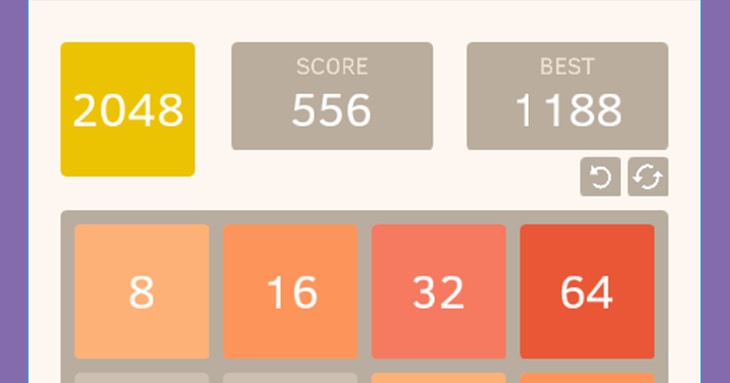
In the previous step we have added movement and merging of blocks with animation. The game is already playable. But to make it complete, we need to add score points. In this step we will do it, and along with that we will also add another feature – saving data of the current game (game field and score). In the end, we'll have a complete 2048 game:
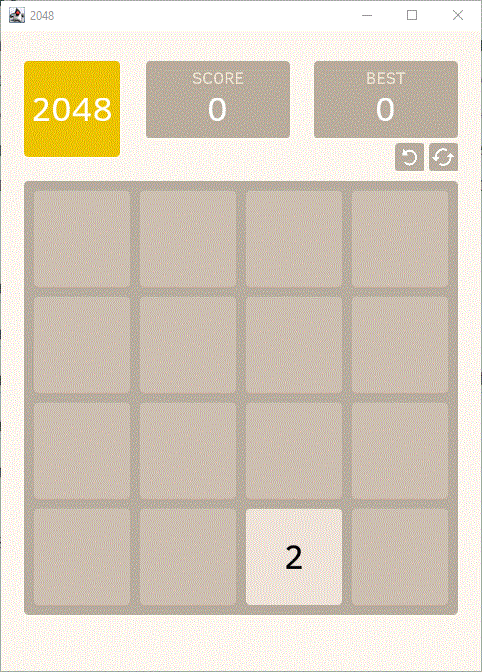
Score points
Let's see what we want from the score. First, the score should be updated every time a player merge blocks, and the number of points should be increased by the sum of values of blocks that were merged. So if the player merge two blocks with the number 8 on them, we should increase the score by 16 points. Second, when the current score starts to exceed the best score, the best score should be updated accordingly.
Later, we'll add saving both scores in a storage and getting them from it – I'll describe the logic later. Now let's just write code that calculates them and updates corresponding properties (fields).
Score properties
Since we will access score variables from different functions in main.kt file, let's define these variables as
top-level properties. Now we should think what would be the best type for them. What is the use of these properties?
First, we need to define their initial values. Second, we need to update these values in the main() function where we
can get saved properties from History. Third, we need to update the values when blocks are merged. And forth, when
the properties are updated, we need to update the corresponding text views and we also need to save new values in the
storage.
One of the ways we can achieve this is by defining types of properties as Int and writing custom getters and setters
for them:
val score: Int
get() = ...
set(value) { ... }
val best: Int
get() = ...
set(value) { ... }
But if we do so, we will need to have access to the storage, text views, block merging and the fields themselves in
the same place. If you look at our project code, you'll see that it's not easy to implement this approach as we have
all these values in different places and they all can't be accessed in the same place.
The better way is to use ObservableProperty class provided by korio library. This class has a constructor with the
initial value, a value property to get the current value, and two very useful functions – observe(handler) and
update(value). The first one allows you to add a new handler that will observe and handle new values of the
property when the property is updated. The second one allows you to update the property value. If we use this class for
our score properties, we'll be able to observe and update them from different places inside and outside our main.kt
class. So let's use it!
ObservableProperty in action
First, we need to define the properties themselves. It's actually quite easy:
val score = ObservableProperty(0)
val best = ObservableProperty(0)
//...
suspend fun main() = ...
Here we have score property for the current score and best for the best score. We set initial values to 0 since we
can't get the values from the storage here (since, as you will see later, NativeStorage requires an instance of
Views).
Instead, we'll get the storage and update the best score in our main() function (but we'll do it a bit later):
suspend fun main() = Korge(...) {
font = resourcesVfs["clear_sans.fnt"].readBitmapFont()
//TODO: here we'll get the storage
//TODO: and here we'll update the best score
//best.update(...)
...
}
Now we need to define the property observers. The first one will handle updates of the score property and update the
bestproperty value. The second one will handle update of the bestproperty and save its value in the storage.
suspend fun main() = Korge(...) {
...
//best.update(...)
score.observe {
if (it > best.value) best.update(it)
}
best.observe {
//TODO: here we'll update the value in the storage
}
...
}
Now let's go to the text views that show the score. As you may remember, we have created them in one of the previous
articles. The first text view is for the best score value:
suspend fun main() = Korge(...) {
...
val bgBest = roundRect(...) {
...
}
text("BEST", ...) {
...
}
// here it is
text("0", cellSize * 0.5, Colors.WHITE, font) {
setTextBounds(Rectangle(0.0, 0.0, bgBest.width, cellSize - 24.0))
alignment = TextAlignment.MIDDLE_CENTER
alignTopToTopOf(bgBest, 12.0)
centerXOn(bgBest)
}
...
}
We need to set the initial string value in this text view to the one that the best property has. Then, we need to
add an observer that will update this string value when the property updates. The previous code block with the added
changes is here:
suspend fun main() = Korge(...) {
...
val bgBest = roundRect(...) {
...
}
text("BEST", ...) {
...
}
// here is a new change
text(best.value.toString(), cellSize * 0.5, Colors.WHITE, font) {
setTextBounds(Rectangle(0.0, 0.0, bgBest.width, cellSize - 24.0))
alignment = TextAlignment.MIDDLE_CENTER
alignTopToTopOf(bgBest, 12.0)
centerXOn(bgBest)
// and here is another one
best.observe {
text = it.toString()
}
}
...
}
The second text view is for the current score value:
suspend fun main() = Korge(...) {
...
val bgScore = roundRect(...) {
...
}
text("SCORE", ...) {
...
}
// here it is
text("0", cellSize * 0.5, Colors.WHITE, font) {
setTextBounds(Rectangle(0.0, 0.0, bgScore.width, cellSize - 24.0))
alignment = TextAlignment.MIDDLE_CENTER
alignTopToTopOf(bgScore, 12.0)
centerXOn(bgScore)
}
...
}
And here are the same changes that we've added to the previous text view:
suspend fun main() = Korge(...) {
...
val bgScore = roundRect(...) {
...
}
text("SCORE", ...) {
...
}
// here is a new change
text(score.value.toString(), cellSize * 0.5, Colors.WHITE, font) {
setTextBounds(Rectangle(0.0, 0.0, bgScore.width, cellSize - 24.0))
alignment = TextAlignment.MIDDLE_CENTER
alignTopToTopOf(bgScore, 12.0)
centerXOn(bgScore)
// and here is another one
score.observe {
text = it.toString()
}
}
...
}
Now, let's write code that will update score after the merges happen.
Updating score after merges
The place where we should write new code is here:
fun Stage.moveBlocksTo(direction: Direction) {
...
if (map != newMap) {
isAnimationRunning = true
showAnimation(moves, merges) {
map = newMap
generateBlock()
isAnimationRunning = false
// here
}
}
}
The code is actually very simple. We define a new variable points with the number of points that should be added to
the current score, we go through the merges list and add the block's value to the points variable. Then we just add
collected points to the current score and update it.
fun Stage.moveBlocksTo(direction: Direction) {
...
if (map != newMap) {
isAnimationRunning = true
showAnimation(moves, merges) {
map = newMap
generateBlock()
isAnimationRunning = false
// new code here
var points = 0
merges.forEach {
points += numberFor(it.first).value
}
score.update(score.value + points)
}
}
}
With Kotlin standard library, we can simplify this code a little:
fun Stage.moveBlocksTo(direction: Direction) {
...
if (map != newMap) {
isAnimationRunning = true
showAnimation(moves, merges) {
map = newMap
generateBlock()
isAnimationRunning = false
// new code here
val points = merges.sumOf { numberFor(it.first).value }
score.update(score.value + points)
}
}
}
Choose any option you like. :-)
Updating score on restart
We also should update score when the user chooses to restart the game. Since we already have a special function for restarting, it's quite simple to achieve:
fun Container.restart() {
map = PositionMap()
blocks.values.forEach { it.removeFromParent() }
blocks.clear()
// new code line here
score.update(0)
generateBlock()
}
The basic part with the scores is implemented. If you run the game now, you'll see that the scores are updated as expected.
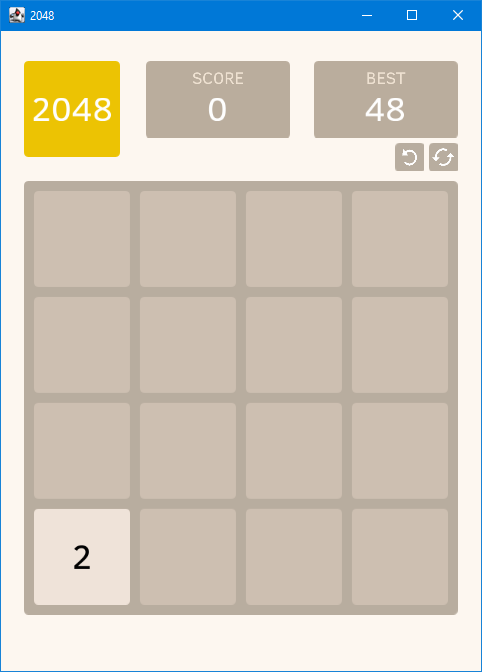
But there is one flaw we need to fix – if you close the game, you'll never see your best score again.
Now, let's go to the next part of this article – data saving, where we'll fix this flaw.
Greet NativeStorage!
To save some data and to restore it later, KorGE provides a special class – NativeStorage. Its implementation differs
on different targets (since it's native storage), but the goal of this class is the same on all of them – to allow
you to write some simple data (key-value pairs) during the game run and to read it after the game is closed and
reopened.
You shouldn't create an instance of NativeStorage by yourself. Instead, you should use Views.storage extension
property (that's why you can't initialize it before main function). You can get an instance of NativeStorage
wherever you have access to the Stage, since Stage has views property. For example, you can get NativeStorage
inside main() function. That's how we'll get it in our project:
suspend fun main() = Korge(...) {
font = resourcesVfs["clear_sans.fnt"].readBitmapFont()
// new code line here
val storage = views.storage
//TODO: here we'll update the best score
//best.update(...)
score.observe {
if (it > best.value) best.update(it)
}
best.observe {
//TODO: here we'll update the value in the storage
}
}
Well, now we have a storage where we'll save our best score and from where we'll restore it. Let's do it right away!
Saving and restoring scores
First, let's restore the best score by getting saved value from the storage and updating the score:
suspend fun main() = Korge(...) {
font = resourcesVfs["clear_sans.fnt"].readBitmapFont()
val storage = views.storage
// new code line here
best.update(storage.getOrNull("best")?.toInt() ?: 0)
score.observe {
if (it > best.value) best.update(it)
}
best.observe {
//TODO: here we'll update the value in the storage
}
}
Second, let's save the best score in the storage by setting the current value with the same key (“best”) that we used above.
suspend fun main() = Korge(...) {
font = resourcesVfs["clear_sans.fnt"].readBitmapFont()
val storage = views.storage
best.update(storage.getOrNull("best")?.toInt() ?: 0)
score.observe {
if (it > best.value) best.update(it)
}
best.observe {
// new code line here
storage["best"] = it.toString()
}
}
NativeStorage allows you to save and restore only Stringvalues, that's why we had to call toInt() and toString
in the code above.
Well, that's it with the best score! If you run the game now, you'll see that the best score is restored after game reopening.
Now, let's go to the last part of this chapter. Here we'll add a new class History that will let us save and restore
current game state and the whole history of all movements, so we'll be able to undo all the movements we added, even if
we added them during one of the previous launches of the game.
History of all movements
So, let's create a new file History.kt and add our History class there:
class History {
}
How should we define a history of a 2048 game? We have 4х4 field with 16 blocks which update their positions on every
successful user move. It turns out that we should save the field state (block positions) on every move. Let's call this
state an Element of our history:
class History {
class Element {
}
}
This Element should know about positions of blocks at some point of the history. It also should know about the score
at that point. Since block positions are always 16, let's create an IntArray with 16 values in the Element class.
Those values will represent the ids of the blocks placed on each one of 16 positions. Another property in Element
will contain the score.
class History {
class Element(val numberIds: IntArray, val score: Int)
}
Now, let's get back to the History class. How we should create an instance of History? When we launch the game, we
need to restore the game state. In order to do that, we can get a String? value from the NativeStorage. This value
is nullable, because there may be no value saved in the storage. After we get the value, we need to restore the
history. So let's pass this value to the History where we'll restore the state. We also need to add a special
callback that will be called when we update current History. The resulting History constructor should look like
this:
class History(from: String?, private val onUpdate: (History) -> Unit) {
...
}
From this from string property we should get our saved history. Since the history is conceptually just a list of
Elementobjects, let's define a property that will contain it.
class History(from: String?, private val onUpdate: (History) -> Unit) {
class Element(val numberIds: IntArray, val score: Int)
private val history = mutableListOf<Element>()
}
Now we need to initialize this history property with the values that from string should contain. But first we have
to think about the format that our history should be represented in. Since the history is just a list of Elements and
each Element is just a bunch of Int values (17 values, by the way), the simplest way to save them in a string
would be to convert each Intvalue to a string and separate those values with special characters. Let's use a comma
, to separate Int values in an Element, and a semicolon ; to separate Element string representations. This
format will be easy to parse - we'll have to split the from string by ; into several strings, and then split those
strings by , into 17 strings that can be converted to Ints. After that, we'll be able to create Element instances
and fill the history property. Here's the resulting code that does all that:
class History(from: String?, private val onUpdate: (History) -> Unit) {
class Element(val numberIds: IntArray, val score: Int)
private val history = mutableListOf<Element>()
init {
from?.split(';')?.fastForEach {
val element = elementFromString(it)
history.add(element)
}
}
private fun elementFromString(string: String): Element {
val numbers = string.split(',').map { it.toInt() }
if (numbers.size != 17) throw IllegalArgumentException("Incorrect history")
return Element(IntArray(16) { numbers[it] }, numbers[16])
}
}
Now let's add the reverse action in the History – a special toString() function that will convert a History
instance to its string representation:
class History(...) {
...
override fun toString(): String {
return history.joinToString(";") {
it.numberIds.joinToString(",") + "," + it.score
}
}
}
And the last part of the History class implementation remains – we need to add a few functions that will let us check
and change the game history. Those functions will represent the following actions:
- add a new
Element(number ids and score) to thehistory - undo the last move with returning a new current history
Element - clear the whole
history(when restarting a game) - check if the history is empty
Let's also add a new property currentElement that will return the last element in the history. This property will
come in handy later.
So here is the new code:
class History(...) {
...
val currentElement: Element get() = history.last()
...
fun add(numberIds: IntArray, score: Int) {
history.add(Element(numberIds, score))
onUpdate(this)
}
fun undo(): Element {
if (history.size > 1) {
history.removeAt(history.size - 1)
onUpdate(this)
}
return history.last()
}
fun clear() {
history.clear()
onUpdate(this)
}
fun isEmpty() = history.isEmpty()
}
Well, that's all with the History class. Now let's move to the main.kt file where we'll use the code we just wrote.
Use of History in main code
First, we need to define a History variable. Then we need to initialize it in the main() function.
...
var map = PositionMap()
val blocks = mutableMapOf<Int, Block>()
//new line here
var history: History by Delegates.notNull()
...
suspend fun main() = Korge(...) {
...
val storage = views.storage
//and a few new lines here
history = History(storage.getOrNull("history")) {
storage["history"] = it.toString()
}
...
}
There we create a new History instance with a string from the storage and a callback that will save a string
representation of that History in the storage on every History update.
In the main() function, there is a special container called undoBlock. When a user clicks on it, we need to undo
the last move he/she made by restoring the previous state of the field. We can get this state from the history.undo()
call.
suspend fun main() = Korge(...) {
...
val undoBlock = container {
val background = ...
...
//new lines here
onClick {
[email protected](history.undo())
}
}
generateBlock()
...
}
We need to create a new function Container.restoreField(History.Element) in which the field will be cleared, its
state and the current score will be updated to the previous values, and blocks on the field will be replaced by the old
ones. The following code does exactly that.
fun Container.restoreField(history: History.Element) {
map.forEach { if (it != -1) deleteBlock(it) }
map = PositionMap()
score.update(history.score)
freeId = 0
val numbers = history.numberIds.map {
if (it >= 0 && it < Number.values().size)
Number.values()[it]
else null
}
numbers.forEachIndexed { i, number ->
if (number != null) {
val newId = createNewBlock(number, Position(i % 4, i / 4))
map[i % 4, i / 4] = newId
}
}
}
In the main() function we also need to restore the field if its state was saved during previous game launch. If it
wasn't, we need to generate a new block. Right now we do only the last action. Here is the fix:
suspend fun main() = Korge(...) {
...
val undoBlock = ...
//old code
//generateBlock()
//new code
if (!history.isEmpty()) {
restoreField(history.currentElement)
} else {
generateBlock()
}
onKeyDown {
...
}
...
}
In the Container.restart() function we need to clear the history, so after closing and reopening the game the old
game state can't be restored (instead, the new game state should be restored).
fun Container.restart() {
map = PositionMap()
blocks.values.forEach { it.removeFromParent() }
blocks.clear()
score.update(0)
//new code line here
history.clear()
generateBlock()
}
And the last change we need to make. In order to always have the latest state saved, we should update our history
whenever a new block is generated. Therefore the state will be saved when a user moves or merges blocks and when the
game is being opened or restarted. We already have Container.generateBlock() function. Let's add a new line there and
rename this function to Container.generateBlockAndSave().
A small tip: you can rename a function by positioning cursor on it and pressing Shift + F6
The updated function should look like this:
fun Container.generateBlockAndSave() {
val position = map.getRandomFreePosition() ?: return
val number = if (Random.nextDouble() < 0.9) Number.ZERO else Number.ONE
val newId = createNewBlock(number, position)
map[position.x, position.y] = newId
history.add(map.toNumberIds(), score.value)
}
Here we use an undefined function PositionMap.toNumberIds(). Let's add it to the PositionMapclass. It should create
and return an IntArray containing ids of numbers placed on the field.
class PositionMap(...) {
...
fun toNumberIds() = IntArray(16) { getNumber(it % 4, it / 4) }
}
Conclusion
Well, this is probably the last step in the tutorial about creating your own 2048 game in KorGE. In these 5 steps, we have developed a simple classic 2048 game with all the features I think this game should have. We have also considered some of the many features the KorGE has. I hope, this journey was interesting for you and you have learnt something new for yourself. If you haven't seen some of the steps, here is a full list of them:
- KorGE Tutorial - Writing 2048 game. Step 0 - Introduction
- KorGE Tutorial - Writing 2048 game. Step 1 - Views
- KorGE Tutorial - Writing 2048 game. Step 2 - State and interaction
- KorGE Tutorial - Writing 2048 game. Step 3 - Animation
- KorGE Tutorial - Writing 2048 game. Step 4 - Data saving
The code written in all the steps is available here . You can find the original project on GitHub. And here you can play the 2048 game online!
And, of course, a short gameplay video with our completed 2048 game: